“Facebook Keeps Saying Session Expired” is a common frustration many users face. This issue interrupts activities and can be quite annoying.
This issue is complex because it spans various devices but rarely gets a confirmed solution. To save yourself from spending hours figuring out why Facebook keeps logging you out, the problem can be caused by various systems such as browsers and apps or even set security features. However, in this blog post, we will investigate this problem and provide easy answers to ensure you remain logged in. These solutions will appeal to users accessing Facebook for pleasure and any business person managing multiple accounts. If you need help managing various accounts, I recommend Smartproxy. Their reliable proxy service, Smartproxy, will help ensure your sessions stay active and help you remain problem-free.
Introduction To The Facebook Session Expired Issue
Facebook has many ways to enhance session security, including showing users a ‘Session Expired’ message. Unfortunately, while this does keep accounts secure, it can also be very inconvenient. You will generally be prompted a message when your session has timed out, meaning you have been logged in for a particular period.
Your session might expire when you leave Facebook open for an extended period. Any login action then performs a session refresh and prevents unauthorized data access. This helps protect your data, and it is a usual security feature in most systems.
One reason behind the expiry notification is the absence of a valid network, which could result in session termination. Another reason could be related to how Facebook’s version updates influence session duration. In such circumstances, users are advised to delete the cache cookies files from their browsers and update their apps.
Common Reasons Behind Facebook Session Expired Message
Facebook sessions can expire due to browser-related issues. Sometimes, clearing the cache and cookies can resolve the problem. Using an outdated browser might also lead to session expiration. Ensuring the browser is up-to-date can prevent such issues. Browser settings that block cookies could also be a cause. Allow cookies for Facebook to maintain active sessions.
Facebook app might show session expired messages due to app-related issues. An outdated app version can cause disruptions. Updating the app regularly helps. App cache can also lead to session problems. Clearing the app cache might solve the issue. Re-installing the app can be a last resort for persistent problems.
Network connectivity problems can lead to session expiration on Facebook. Unstable internet connections often cause this issue. A strong and stable connection is essential. Switching between Wi-Fi and mobile data might help. Network restrictions or firewalls could also interfere. Checking and adjusting settings may resolve the issue.
Facebook’s security protocols often trigger session expirations. Security updates are designed to protect user accounts. Sometimes, these updates require users to re-login. Using two-factor authentication adds an extra layer of security. This can sometimes lead to session expirations. Ensuring account security settings are correctly configured can help maintain session continuity.
How Do You Get Around The Facebook Session Expired Message Without Much Effort
Some passwords get forgotten, some logins remain hidden, and many people remove their data from a computer for extended periods. Clearing your cache and cookies can do wonders if you are having trouble logging into your Facebook account. Begin by diving deep into your browser settings. Seek the option called “Clear browsing data.” Once found, select the two checkbox options presented and clear them. Confirm your changes, close your browser, and then restart it. These steps are sure to resolve the issue.
Updating your Facebook app can also do the trick. Head to your preferred app store and check for new updates that can be installed. Download them so that you can resolve issues Related to bugs and errors.
Log out of your Facebook account, close the app or browser, and wait a few seconds. Now log in using your credentials. Refreshing the session is as simple as that.
Another step is to ensure that your Internet connection is sufficient. Check your WiFi or mobile internet, and even consider restarting your router. Session problems often stem from weak signals.
Browser extensions often interfere with Facebook’s functionality. Turn all the extensions off and try logging in again. If successful, enable the extensions individually until the culprit is found.

Credit: support.google.com
How to Avoid Getting Facebook Session Error Messages
Make it a point to use the most updated browser version and regularly update the Facebook app. New versions improve security and fix bugs from earlier ones. Session errors can be prevented this way.
The internet connection needs to be stable, and the signal must be strong, as weak signals can cause various issues. It is better to use WiFi over mobile data.
Software updates for devices are crucial in fixing performance problems and bugs. Forgetting to do so can make the device lag, so remember to check for updates more often.
Try not to log into Facebook on different devices at the same time. This can confuse Facebook’s system. Logging out from other devices allows users to keep the session stable.
Facebook Account Troubleshooting Procedures
Getting a “session expired” message on Facebook is annoying and often frustrating. Make sure that your browser has been updated to the latest version. To eliminate the problem, try clearing browser traffic, including cookies and cache.
Removing and Reinstalling The Facebook App
The first steps include deleting the Facebook app installed on your device. Go to your respective app store. Type “Facebook” in the search bar. Install the application. Launch the app and sign in. This resolves a myriad of problems users encounter.
Adjusting Network Configuration Preferences
Open your phone settings. Look at the available options for resets. Pick “Reset Network Settings”. Accept the decision you have made. The mobile device will now go through a restart. Reconnect to WiFi. Open Facebook to check if the problem persists.
Alternating Browsers to Access Facebook
A different search engine or Chrome browser should now be used. Access the Facebook webpage. Log in using the appropriate credentials. The problem is associated with the previous browser if the session error does not return. Clear both the cache and cookies of the offending browser. Attempt to sign in once more.
Reaching Out to Facebook Customer Service for Tech Support
As a last resort, head to Facebook support if everything fails. Access the Help Center. Type in the problem you are currently facing. After getting the responses, make sure to follow every step provided. They will assist in sorting out the challenge.
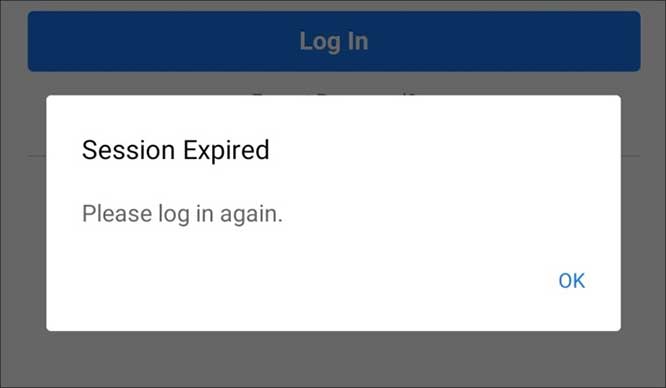
Credit: big-meta-issue-facebook-instagram-and-messenger-users-log-out.modfyp.com

Credit: stackoverflow.com
Frequently Asked Questions
Why Does My Facebook Keep Getting Logged Out?
Your Facebook session keeps expiring because your app version is outdated or there are problems with cookies or cache. This problem can also happen if you’re logging out too frequently.
How Do I Fix A Session Expired?
Delete the cookies stored in the browser and cache. Refresh the page and attempt to log in again. Make sure you have a strong and stable internet connection. The session timeout settings must also be changed.
Why Does Facebook Keep Logging Out?
Facebook may log out due to browser issues, security settings, or account activity. Clear cookies, update the app, and check security settings.
What Does Session Expired Please Login Again Mean?
The session expired. Please log in again. This means that you have to log back in to allow you to continue with whatever task you previously did due to inactivity that resulted in your session timing out.
### Conclusion
The smart proxy website is tailored for anybody who has difficulties managing “session expired” situations on Facebook or other social media platforms. Trying new proxies will help keep track of active or inactive sessions while doing tasks on the internet. However, constantly clear out your app or browser’s cache to prevent your Facebook session from expiring too often. In addition, regularly updating your app or browser will make your experience with Facebook more enjoyable.
