Factory resetting your Windows 10 or 11 PC can solve many issues. It’s like giving your computer a fresh start.
Whether you’re dealing with a sluggish system, persistent errors, or want to wipe your data, knowing how to perform a factory reset is crucial. Resetting your Windows PC is not as daunting as it seems. This process can breathe new life into your device, making it run like new. This guide will walk you through the steps to factory reset Windows 10 and 11. Whether you’re a tech novice or a seasoned user, you’ll find this guide simple. Ready to get started? Let’s dive in and learn how to easily reset your Windows PC. For added security and privacy while online, consider using NordVPN. Protect your data and enjoy a seamless browsing experience with NordVPN.
Credit: www.reddit.com
Introduction To Factory Resetting Windows 10 And 11
Factory resetting your Windows 10 or 11 PC can be a valuable solution for various issues. Whether your computer is running slowly, infected with malware, or you want a fresh start, a factory reset can help.
What Is A Factory Reset?
A factory reset restores your computer to its original state. This means all your personal files, apps, and settings will be removed. The system will be returned to its default configuration, just like when you first bought it.
Why You Might Need To Factory Reset Your Pc
Performance Issues: Over time, your PC can slow down due to accumulated files and software. A factory reset can help improve performance.
Malware Infections: If your computer is infected with malware, a factory reset can remove harmful software.
Preparing for Sale: A factory reset ensures all your personal information is erased if you plan to sell or give away your PC.
Software Conflicts: Sometimes, software issues can be resolved by resetting your system to its original state.
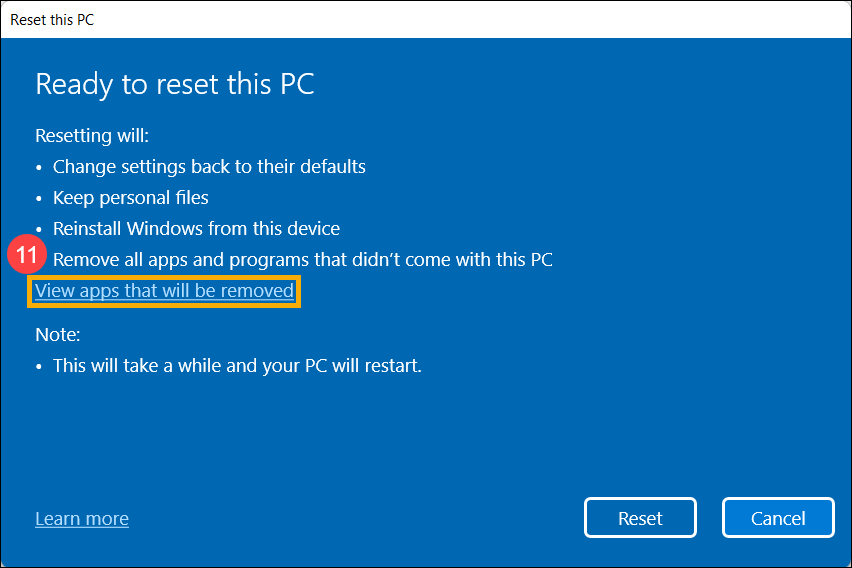
Credit: www.asus.com
Preparing For A Factory Reset
It’s crucial to prepare before diving into the factory reset process for Windows 10 and 11. Taking the proper steps ensures you don’t lose important data or face unnecessary challenges. Here’s how to get ready:
Backing Up Important Data
Ensure that you back up all essential files. This includes documents, photos, videos, and any other critical data. Use an external hard drive or a cloud storage service like OneDrive or Google Drive. Here are some steps to follow:
Connect your external hard drive to your computer.
Copy and paste essential files to the external drive.
Alternatively, upload files to a cloud storage service.
Double-check that Everything is backed up before proceeding.
Ensuring You Have Installation Media
Ensure you have Windows 10 or 11 installation media to avoid issues during the Reset. You can create a bootable USB drive with the Windows Media Creation Tool. Follow these steps:
Download the Windows Media Creation Tool from the Microsoft website.
Run the tool and select “Create installation media.”
Choose the appropriate language, edition, and architecture.
Insert a USB drive and follow the on-screen instructions to create the bootable drive.
Keep this USB drive handy for the reset process.
Deactivating Software Licenses
Before resetting, deactivate software licenses for programs that require activation. This ensures you can reactivate them after the Reset. Common programs to consider include:
Microsoft Office
Adobe Creative Cloud
Any other paid software
Refer to each software’s deactivation instructions, as they may vary.
How To Factory Reset Windows 10
Factory resetting your Windows 10 computer can solve many issues. It helps when your system is slow or infected with malware. This guide will show you how to factory reset Windows 10 efficiently. Let’s get started!
Accessing The Reset Option
First, you need to access the reset option. Follow these steps:
Click the Start menu.
Select Settings.
Go to Update & Security.
Click on Recovery in the left pane.
Under Reset this PC, click Get Started.
Choosing Between ‘keep My Files’ And ‘remove Everything’
Next, you have two options for resetting:
Option | Description |
|---|---|
Keep My Files | This option removes apps and settings but keeps your personal files. |
Remove Everything | This option removes all your files, apps, and settings. |
Choose the option that fits your needs. If you want a clean start, select Remove Everything. To keep your personal files, choose Keep My Files.
Step-by-step Guide To Completing The Reset
Once you select an option, follow these steps:
Click on your preferred option (Keep My Files or Remove Everything).
Follow the on-screen instructions. You might be asked to clean your drive if you choose Remove Everything. Choose to clean the drive for a fresh start.
Click on Reset to start the process.
Your computer will restart, and the reset process will begin. This may take some time.
Once the Reset is complete, follow the on-screen instructions to set up Windows 10.
And that’s it! You have successfully reset your Windows 10 computer.
How To Factory Reset Windows 11
Factory resetting your Windows 11 device can help solve various issues. It can improve performance, remove malware, or prepare the device for sale. This guide will walk you through the steps to reset your Windows 11 system efficiently.
Accessing The Reset Option
To access the reset option in Windows 11, follow these simple steps:
Click on the Start menu.
Select Settings (the gear icon).
Navigate to System.
Click on Recovery from the left sidebar.
Under Reset this PC, click the Reset PC button.
Choosing Between ‘keep My Files’ And ‘remove Everything’
When resetting your PC, you have two options:
Keep My Files: This option reinstalls Windows 11 and keeps your personal files. However, it removes apps and settings.
Remove Everything: This option reinstalls Windows 11 but removes all your files, apps, and settings. This is ideal for a fresh start or before selling your device.
Step-by-step Guide To Completing The Reset
Once you have chosen your preferred option, follow these steps to complete the Reset:
After selecting either Keep My Files or Remove Everything, choose how you want to reinstall Windows:
Cloud Download: Download Windows from the cloud. This requires an internet connection.
Local Reinstall: Reinstall Windows from your device. This is faster but may not fix all issues.
Review the reset options. You can change settings like cleaning the drive or downloading Windows.
Click Next and then Reset to start the process.
Your PC will restart, and the reset process will begin. This may take some time. Do not turn off your device during this process.
After the Reset, follow the on-screen instructions to set up your Windows 11 device.
Post-reset Setup
After resetting your Windows 10 or 11, the next critical step is setting it up again. This involves reinstalling essential software, restoring backed-up data, and reactivating software licenses. Follow these steps to ensure your system is fully operational.
Reinstalling Essential Software
Once your system is reset, you need to reinstall essential software. Start with the following:
Web Browsers: Chrome, Firefox, or Edge
Office Suite: Microsoft Office or LibreOffice
Antivirus Software: Ensure you have security software like NordVPN for privacy and security.
Media Players: VLC or Windows Media Player
Download the latest versions from the official websites for optimal performance and security.
Restoring Backed-up Data
Restoring your backed-up data is crucial. Follow these steps:
Connect your external backup drive or log into your cloud storage.
Copy your files back to the appropriate locations on your system.
Verify that all critical files are restored and accessible.
Ensure you have all your documents, photos, and other personal data back in place.
Reactivating Software Licenses
After reinstalling your software, you will need to reactivate software licenses. Here’s how:
Open each application and navigate to the activation or license section.
Enter your license key or log into your account to activate.
For software like NordVPN, log into your account to reactivate your subscription.
Make sure all your software is fully functional and properly licensed.
Credit: nordvpn.com
Troubleshooting Common Issues
Performing a factory reset on Windows 10 and 11 can solve many problems. But, sometimes, it can lead to new issues. This section covers common issues you might face and how to troubleshoot them.
Factory Reset Not Working
Sometimes, the factory reset option may not work. To fix this:
Ensure your device is plugged in and has enough battery.
Check if you have the latest Windows updates installed.
Try resetting your device using the advanced startup options.
You should clean up the Windows installation if none of these steps work.
Error Messages During Reset
You might encounter error messages during the reset process. Common error messages include:
Error Message | Solution |
|---|---|
There was a problem resetting your PC | Run the System File Checker tool (sfc /scannow) |
Could not find the recovery environment | Enable the recovery environment using the command prompt |
Refer to Microsoft’s support page for detailed instructions on handling these errors.
Post-reset Performance Issues
Even after a successful reset, you might face performance issues. Here are some steps to optimize your device:
Update all device drivers.
Install the latest Windows updates.
Remove unnecessary startup programs.
Run a disk cleanup to free up space.
By following these steps, you can enhance your system’s performance post-reset.
Pros And Cons Of Factory Resetting
Factory resetting your Windows 10 or 11 device can be a powerful tool. It helps to solve various issues. However, it’s essential to understand both the benefits and the potential drawbacks before proceeding.
Advantages Of A Fresh Start
A factory reset can bring many advantages. Here are some key benefits:
Improved Performance: A fresh start can speed up your device. It removes unnecessary files and programs.
Resolve Issues: It can fix persistent software problems. This includes errors and crashes.
Enhanced Security: A reset removes malware and viruses. This protects your data.
Clean Slate: Start over with a clean system. This is useful if you plan to sell or give away your device.
Optimal Functioning: Ensures your system works as intended. It eliminates custom configurations that cause issues.
Potential Drawbacks To Consider
Despite its benefits, factory resetting has some potential drawbacks:
Data Loss: Resetting will delete all your data. Ensure you back up important files before proceeding.
Reinstall Software: You will need to reinstall all programs. This can be time-consuming.
Configuration Effort: You will have to reconfigure settings. This includes network settings and personalization.
Potential Driver Issues: Some hardware drivers may need manual installation. Ensure you have the necessary drivers before resetting.
Time-Consuming: The process can take several hours. Plan accordingly to avoid disruption.
Balancing the pros and cons will help you decide if a factory reset is proper.
Specific Scenarios For Factory Resetting
Factory resetting your Windows 10 or 11 PC is a powerful solution for various scenarios. It can help ensure your device runs smoothly, protect your privacy, and prepare for new changes. Here are some key situations where a factory reset is beneficial.
Selling Or Gifting Your Pc
A factory reset is essential if you plan to sell or gift your PC. It removes all personal data and installed software, ensuring the new owner gets a clean slate. This step protects your privacy and ensures the device runs efficiently for the new user.
Wipes personal files and settings
Removes installed applications
Ensures no residual data remains
Major Software Issues
Experiencing significant software issues? A factory reset can resolve persistent problems that other troubleshooting steps fail to fix. This action restores your system to its original state, eliminating bugs and glitches that cause performance issues.
Fixes unresolvable software errors
Removes malware and unwanted software
Improves system performance and stability
Preparing For A Major Update
Before a major system update, resetting your PC can be wise. It ensures your system is in the best condition to handle new software. This step can prevent conflicts and compatibility issues during the update process.
Ensures a smooth update process
Reduces risk of update failures
Optimizes system readiness for new features
https://www.youtube.com/watch?v=7SXYUAMWbSc
Frequently Asked Questions
How Do I Factory Reset My Computer Windows 10 Or 11?
Go to Settings > Update & Security > Recovery. Click “Get Started” under Reset this PC. Follow the on-screen instructions.
How Do I Wipe My Computer Clean And Start Over Windows 11?
Go to Settings > System > Recovery. Select “Reset this PC” and choose “Remove everything”. Follow the on-screen instructions.
Does Factory Reset Delete Everything In Windows 11?
Yes, a factory reset deletes Everything in Windows 11. It removes all personal files, apps, and settings. Always back up important data before proceeding.
Does A Factory Reset Delete Everything In Windows 10?
Yes, a factory reset deletes Everything on Windows 10. It removes all personal files, apps, and settings.
Conclusion
Resetting your Windows 10 or 11 is simple. Follow the steps above for a smooth process. Protect your digital life with secure internet access. Consider using NordVPN for enhanced privacy. NordVPN offers robust security and high-speed connections. Stay safe online while enjoying unrestricted content. For more details, visit the NordVPN website. Your digital safety matters.
