Fixing a 500 Internal Server Error can be tricky. This error typically indicates that something went wrong on the server, but identifying the exact issue can be challenging.
The 500 Internal Server Error is a general error message. It indicates a problem with the website’s server. This error doesn’t provide specific details. It just means the server can’t complete the request. Users often encounter this error without knowing the cause. It can be due to various reasons, such as a misconfigured server, faulty plugins, or resource limits. By understanding the common causes and solutions, you can resolve this error and ensure your website runs smoothly. For high-performance managed hosting solutions, consider Liquid Web. They offer expert support and reliable services for businesses of all sizes.
Understanding The 500 Internal Server Error
The 500 Internal Server Error is a common issue that can disrupt your website. To fix it, understanding its causes is crucial. Let’s delve into what it is and its common causes.
What Is A 500 Internal Server Error?
A 500 Internal Server Error indicates a problem on the server that prevents the website from loading. It is a generic error message indicating that the server encountered an unexpected condition that prevented it from fulfilling the request. This error can be frustrating, but it is often fixable with some troubleshooting steps.
Common Causes Of 500 Internal Server Error
Cause | Description |
|---|---|
Server Overload | The server is handling too many requests at once, leading to an overload. |
Faulty Scripts | Errors in PHP or other server-side scripts can cause this error. |
Database Issues | Problems with the database connection or queries can trigger a 500 error. |
Corrupted .htaccess File | A corrupted or misconfigured .htaccess file can cause server errors. |
Server Misconfigurations | Incorrect settings or permissions on the server can result in a 500 error. |
Insufficient File Permissions | Improper file permissions can prevent the server from accessing necessary files. |
Identifying the cause of a 500 Internal Server Error is the first step towards resolving it. Once you understand the root cause, you can apply the appropriate fixes to restore your website’s functionality.

Credit: ostraining.com
Initial Steps To Diagnose The Error
Encountering a 500 Internal Server Error can be frustrating. It indicates a problem with the server, but the cause isn’t always clear. Here are some initial steps to diagnose this error and get your site back online.
Check The Server Logs
Your server logs are a treasure trove of information. They can help you pinpoint the exact issue causing the 500 error.
Access your server logs through your hosting control panel or via SSH.
Look for error messages or codes that can provide clues.
Focus on recent entries around the time the error occurred.
For Liquid Web users, their managed hosting solutions provide easy access to server logs. This can significantly streamline the diagnostic process.
Refresh Or Reload The Page
Sometimes, the error might be temporary. Simply refreshing or reloading the page can resolve it.
Press the refresh button on your browser.
Use the keyboard shortcut (F5 or Ctrl+R).
If the error persists, proceed to the next step.
This step is quick and easy, ensuring you don’t miss a simple solution.
Clear Browser Cache And Cookies
Browser cache and cookies can sometimes cause display issues. Clearing them can help resolve the 500 Internal Server Error.
Browser | Steps to Clear Cache and Cookies |
|---|---|
Chrome | Settings > Privacy and security > Clear browsing data |
Firefox | Options > Privacy & Security > Cookies and Site Data > Clear Data |
Safari | Preferences > Privacy > Manage Website Data > Remove All |
Clearing cache and cookies ensures that you are viewing the most recent version of the page.
Following these initial steps can help you quickly diagnose and resolve a 500 Internal Server Error. If the issue persists, consider contacting your hosting provider, such as Liquid Web, for additional assistance.
Quick Solutions To Fix The 500 Internal Server Error
Experiencing a 500 Internal Server Error can be frustrating. It often indicates an issue on the server that prevents it from fulfilling the request. Here are some quick solutions to help you resolve this error and get your website up and running smoothly again.
Fixing Permissions Issues
Permissions issues can cause a 500 Internal Server Error. Check the file permissions on your server. Ensure directories have 755 permissions and files have 644 permissions. Incorrect permissions can prevent the server from accessing files correctly.
chmod 755 directory_name
chmod 644 file_nameIf you use a control panel like cPanel, you can adjust permissions through the file manager. Navigate to the file or directory, right-click, and select Change Permissions.
Resolving Php Timeout Issues
PHP scripts that time out can trigger a 500 error. Increase the maximum execution time for PHP scripts. You can do this by editing the php.ini file or adding a line to your .htaccess file.
php_value max_execution_time 300This increases the execution time to 300 seconds. Ensure your script is optimized and not running longer than necessary.
Dealing With Corrupt .htaccess File
A corrupt .htaccess file can also cause the 500 error. Rename your current .htaccess file to .htaccess_old. Create a new .htaccess file with default settings.
mv .htaccess .htaccess_oldTo create a new .htaccess file, use the following code:
RewriteEngine On
RewriteBase /
RewriteRule ^index\.php$ - [L]
RewriteCond %{REQUEST_FILENAME} !-f
RewriteCond %{REQUEST_FILENAME} !-d
RewriteRule . /index.php [L]
This sets up basic rewrite rules. Test your website to see if the error resolves. If so, add back custom rules one by one to identify the problematic entry.
Advanced Troubleshooting Techniques
Encountering a 500 Internal Server Error can be frustrating, especially when basic troubleshooting steps don’t resolve the issue. To resolve this issue effectively, you should delve into advanced troubleshooting techniques. These methods require more technical knowledge but can help identify and fix the root cause of the error.
Increasing Php Memory Limit
One common cause of a 500 Internal Server Error is insufficient PHP memory. To increase the PHP memory limit, follow these steps:
Open the wp-config.php file in your WordPress root directory.
Add the following line before the closing tag. That’s all; stop editing! Happy blogging. / ‘in’:
define(‘WP_MEMORY_LIMIT’, ‘256M’);
Save the file and refresh your website.
This should allocate more memory to PHP processes, potentially resolving the error.
Checking For Coding Or Scripting Errors
Codingwebsite’sting errors in your website’s files can also trigger a 500 Internal Server Error. To check for these errors:
Review the account in the root directory of your hosting account.
Look for recent error entries. These logs often provide clues about problematic scripts or files.
Please pay special attention to custom themes and plugins, as they are frequent sources of errors.
Correct any identified errors in the code, then refresh your website to see if the issue is resolved.
Examining Server Configuration
Server configuration issues can also cause a 500 Internal Server Error. Examine and adjust your server settings as follows:
Configuration Area | Steps to Check |
|---|---|
.htaccess File | Rename the file to |
PHP Version | Ensure your server is running a compatible PHP version for your website. Contact your hosting provider for assistance. |
Server Resources | Check if your server has enough CPU and RAM resources. Upgrade your hosting plan if needed. |
Adjusting these server configurations can often resolve 500 Internal Server Error websites or restore your website’s functionality.
https://www.youtube.com/watch?v=I0TQbDL0vm0
When To Seek Professional Help
Encountering a 500 Internal Server Error can be frustrating. Sometimes, fixing it requires expert intervention. Knowing when to seek professional help is crucial to avoid prolonged downtime and potential losses.
Identifying When You Need Expert Assistance
Here are some signs you may need professional assistance:
Repeated Occurrences: If tit’srror happens frequently, it’s time to call an expert.
Lack of Technical Knowledge: If troubleshooting steps seem complex, seek help.
Business Impact: If your business operations are affected, professional help is necessary.
Security Concerns: If you suspect security issues, an expert should assess the situation.
How To Choose The Right Professional Service
Selecting the exemplary service is critical. Here are some tips to help you choose the best:
Experience: Look for services with a proven track record in handling server errors.
Support Availability: Ensure they offer 24/7 support for emergencies.
Customer Reviews: Check reviews to gauge their reliability and expertise.
Service Range: Verify they provide comprehensive solutions, including security and compliance.
Cost: Compare pricing and select a service that fits within your budget.
One reputable service is Liquid Web. They offer managed hosting solutions, high-performance servers, and expert support available 24/7. Their customizable plans and proactive monitoring ensure your website stays up and running.
Feature | Details |
|---|---|
Managed Hosting Solutions | Customized plans for different business needs |
Security Features | DDoS protection, SSL certificates |
24/7 Support | Expert help available round-the-clock |
Scalability | Solutions for growing businesses |
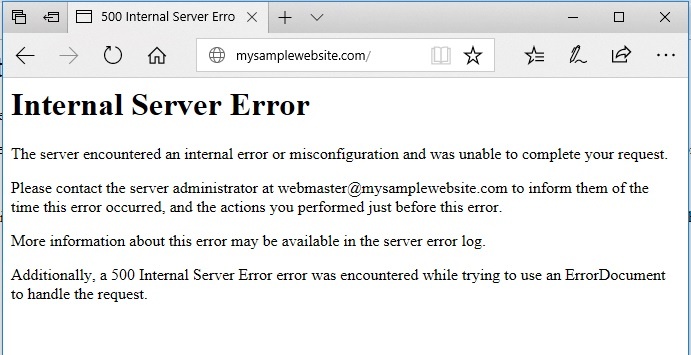
Credit: www.copahost.com
Preventing Future 500 Internal Server Errors
Experiencing a 500 Internal Server Error can be frustrating for your website’s users and impact their experience. To avoid future occurrences, follow these preventive measures. Implementing these strategies will ensure your site remains stable and error-free.
Regularly Update Software And Plugins
Keeping your software and plugins up to date is crucial. Outdated software can have vulnerabilities that lead to server errors. Schedule regular updates for:
Content Management Systems (CMS) such as WordPress
Plugins and themes used on your website
Server software, including PHP and database systems
Regular updates not only fix bugs but also improve security and performance. Set a reminder to check for updates at least once a month. This simple step can prevent many potential issues.
Implement Error Monitoring Tools
Error monitoring tools help detect issues before they cause website problems. They track your website’s performance and alert you of any errors. Key tools to consider include:
New Relic for real-time performance monitoring
Sentry for error tracking and reporting
Loggly for centralized log analysis
By using these tools, you can proactively address errors. This helps maintain a smooth and reliable user experience on your website.
Conduct Routine Website Maintenance
Routine maintenance is essential for a healthy website. Regular checks can prevent many server errors. Important maintenance tasks include:
Backing up your website regularly to avoid data loss
Clearing cache to improve site performance
Checking server logs for any unusual activity
Testing website forms and functionalities to ensure everything works correctly
These tasks help identify and fix potential issues before they escalate. Make a maintenance schedule and stick to it. Your website will thank you for it.
For businesses of all sizes, utilizing a reliable hosting provider like Liquid Web can also be beneficial. They offer managed hosting solutions, enhanced security, and 24/7 support to keep your site running smoothly.

Credit: kinsta.com
Frequently Asked Questions
How To Get Rid Of 500 Internal Server Error?
To resolve a 500 Internal Server Error, restart the server check. htaccess file, and review error logs. Ensure correct file permissions and update software or plugins.
What Is The Cause Of 500 Internal Server Error?
A 500 Internal Server Error usually occurs due to server misconfigurations, script errors, or temporary server overloads. It can also result from permission issues or corrupted files.
How To Fix Error 500 In Chrome?
To fix error 500 in Chrome, clear your browser cache and cookies. Refresh the page or restart your browser.
How Do I Recover A 500 Error?
To recover from a 500 error, first, check the server logs for detailed error messages. Restart the server. Verify. htaccess file for issues. Ensure that all scripts and plugins are up to date. Contact your hosting provider if the error persists.
Conclusion
Fixing internal server errors doesn’t have to be daunting. Always start by checking your server logs. Ensure your .htaccess file is not corrupt. Verify your server permissions are correct. Sometimes, a simple server reboot helps. If problems persist, consider professional help. Liquid Web offers robust managed hosting solutions. Their 24/7 support can assist with server issues. For more information, visit Liquid Web. Taking these steps can help you get your site back online quickly. Happy troubleshooting!
