Are you looking to set up your website with Liquid Web? You’ve come to the right place.
Liquid Web offers top-notch managed hosting services for businesses of all sizes. Setting up your website with Liquid Web can seem daunting at first. But with the right guide, it becomes a straightforward process. Liquid Web offers a range of hosting solutions, from Managed Dedicated Servers to Managed WordPress Hosting. Their services are designed to provide high performance, reliability, and security. Whether you are a small business or a large enterprise, Liquid Web has the right solution for you. In this guide, we will walk you through the essential steps to set up your website with Liquid Web, ensuring your online presence is both robust and secure. Let’s dive in and get your site up and running smoothly. Get started with Liquid Web and experience top-tier managed Hosting.
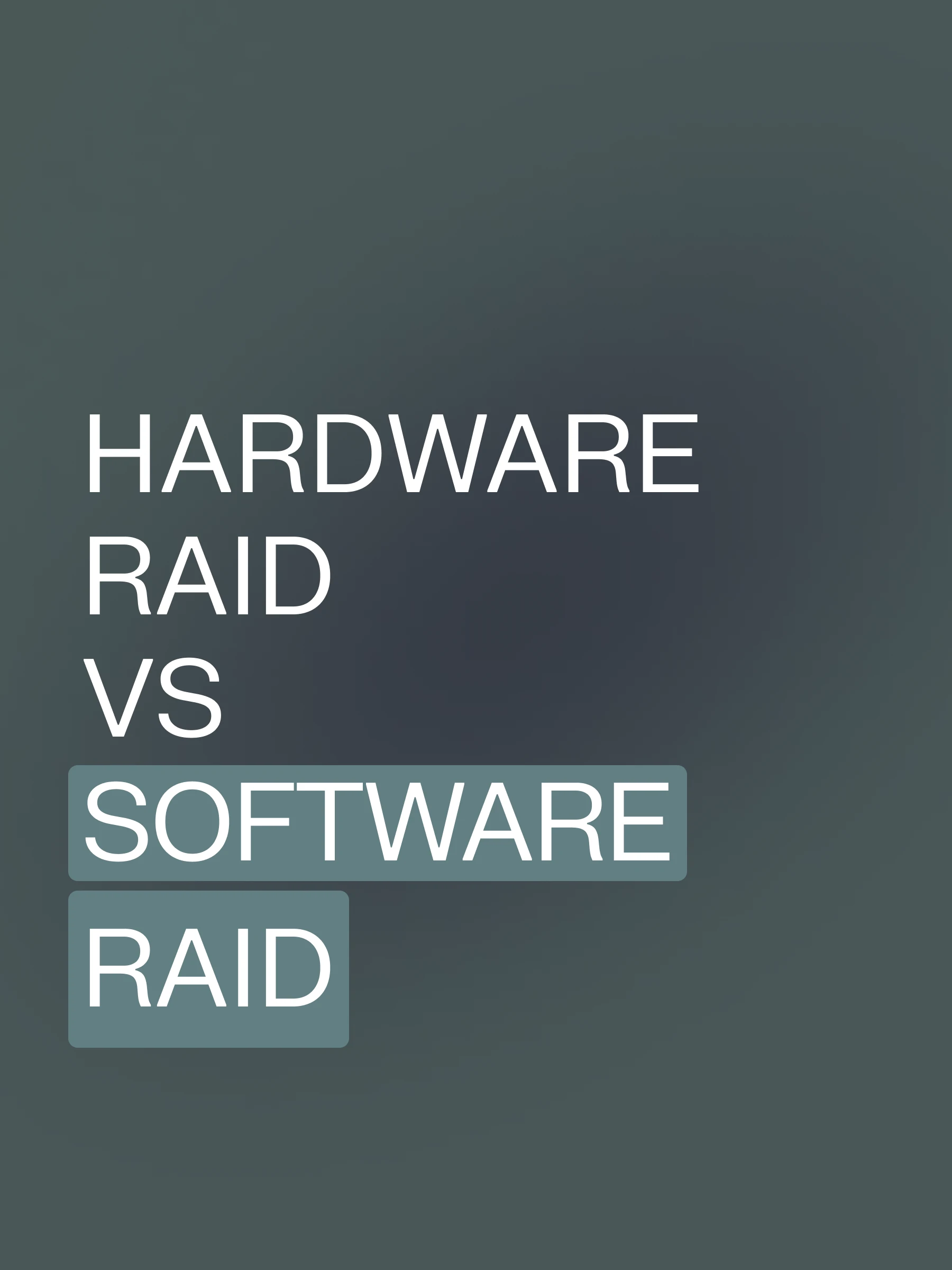
Credit: www.liquidweb.com
Introduction To Liquid Web Hosting
Welcome to the world of Liquid Web Hosting. This setup guide will help you understand the basics of Liquid Web’s offerings. Liquid Web offers robust hosting solutions that deliver high performance and reliability. Whether you run a small blog or a large enterprise, Liquid Web has a solution tailored for you.
What Is Liquid Web?
Liquid Web is a leading provider of managed hosting services. It offers a range of hosting options designed to ensure high performance, reliability, and security for websites and online applications. Liquid Web’s primary services include:
Managed Dedicated Servers
Managed VPS Hosting
Managed WordPress Hosting
Managed WooCommerce Hosting
Cloud Hosting
Server Clusters
Liquid Web stands out with features like 24/7/365 support, high-speed performance, and advanced security measures. It is an ideal choice for businesses that need scalable and customizable hosting solutions.
Purpose Of This Setup Guide
This guide aims to help users set up and optimize their hosting environment with Liquid Web. We will walk you through the essential steps to get your website or application up and running smoothly.
The setup guide will cover:
Choosing the right hosting plan
Setting up your hosting account
Configuring your server
Optimizing performance and security
Utilizing Liquid Web’s support and resources
By following this guide, you will ensure a seamless and efficient setup process. Let’s explore the world of Liquid Web Hosting and strengthen your online presence with security.
Hosting Type | Starting Price |
|---|---|
Managed Dedicated Servers | $169/month |
Managed VPS Hosting | $25/month |
Managed WordPress Hosting | $19/month |
Managed WooCommerce Hosting | $19/month |
Cloud Hosting | Custom pricing |
Liquid Web offers a 30-day money-back guarantee on most hosting services, ensuring you have peace of mind. Their expert support is always available to assist you.
Visit Liquid Web to explore their hosting solutions and start your journey with a trusted hosting provider.
Getting Started With Liquid Web
Welcome to the Liquid Web setup guide! Setting up your account and choosing the right hosting plan is easy. Follow this guide to start your journey with Liquid Web.
Creating Your Liquid Web Account
To get started, you need to create a Liquid Web account. Follow these steps:
Visit the Liquid Web website.
Click on the “Sign Up” button in the top right corner.
Fill in your details, including your name, email address, and password.
Agree to the terms and conditions, and click “Create Account.”
Check your email for a verification link and click on it to complete the account verification process.
Once your account is verified, you can log in and explore the dashboard.
Choosing The Right Hosting Plan
Liquid Web offers a range of hosting plans tailored to meet various needs. Here are the main options:
Hosting Plan | Description | Starting Price |
|---|---|---|
Managed Dedicated Servers | High-performance dedicated servers with advanced security. | $169/month |
Managed VPS Hosting | Scalable VPS hosting for growing businesses. | $25/month |
Managed WordPress Hosting | Optimized hosting for WordPress websites. | $19/month |
Managed WooCommerce Hosting | Specialized hosting for WooCommerce stores. | $19/month |
Cloud Hosting | Customizable cloud solutions for diverse needs. | Custom pricing |
Consider your website’s requirements to choose the best plan. Liquid Web offers high uptime, scalability, and 24/7 support.
After selecting a plan, complete the checkout process. You can then access your hosting account and start setting up your website.
Setting Up Your Liquid Web Hosting Environment
Setting up your Liquid Web hosting environment can seem daunting. But, with the proper steps, it becomes a smooth process. This guide will walk you through the essentials. From accessing your dashboard to configuring your server settings, we have you covered.
Accessing The Liquid Web Dashboard
First, log in to your Liquid Web account. Use your username and password to access the dashboard. The dashboard is your control center.
Once logged in, you will see various options. These include managing your hosting plans, billing information, and support tickets. Take a few moments to familiarize yourself with the layout.
Here is how you can navigate:
Home: An Overview of Your Hosting Environment.
Account: Manage your personal and billing details.
Services: View and manage your hosting services.
Support: Access 24/7 support options.
Configuring Your Server Settings
After accessing the dashboard, you need to configure your server settings. This ensures optimal performance and security for your websites.
Follow these steps:
Select Your Server: Go to the ‘Services’ tab and select the server you wish to configure.
Basic Settings: Update your server name and IP address. Ensure they are correct.
Security Settings: Enable firewall and DDoS protection. This protects your server from threats.
Performance Tuning: Adjust resources like CPU, RAM, and storage. Tailor these based on your needs.
Backup Configurations: Set up regular backups to ensure data integrity. This ensures data recovery in case of failures.
Make sure to save all changes. If unsure about any setting, Liquid Web’s 24/7 Heroic Support is available to assist.
By following these steps, you ensure that your Liquid Web hosting environment is configured correctly. This guarantees high performance and security for your online presence.
Domain Management
Managing your domain is a crucial step in setting up your Liquid Web hosting service. This guide will walk you through the process of registering a new domain and transferring an existing domain to ensure a smooth setup.
Registering A New Domain
Registering a new domain with Liquid Web is a straightforward process. Follow these steps:
Log in to your Liquid Web account.
Navigate to the Domains section in your dashboard.
Click on Register a New Domain.
Enter your desired domain name and check for availability.
Once available, proceed to add it to your cart.
Complete the registration process by providing the necessary information and payment details.
After registration, you can manage your domain settings through the Liquid Web control panel. This includes setting up DNS records, configuring email, and other related tasks.
Transferring An Existing Domain
If you already have a domain and want to transfer it to Liquid Web, follow these steps:
Ensure your domain is unlocked at your current registrar.
Obtain the Authorization Code (EPP code) from your current registrar.
Log in to your Liquid Web account.
Navigate to the Domains section and select Transfer Domain.
Enter the domain name and the authorization code.
Proceed with the transfer by following the on-screen instructions.
The transfer process may take a few days to complete. During this time, you will receive notifications about the status of your transfer. Once completed, manage your domain through the Liquid Web control panel.
For any issues or additional assistance, Liquid Web offers 24/7 Heroic Support to help with your domain management needs.
For more information about Liquid Web’s hosting services, please visit their official website at www.liquidweb.com.
Installing And Managing Applications
Managing your website and online applications is crucial. Liquid Web makes this process seamless with its intuitive tools. This guide will walk you through the process of installing and working with applications using Liquid Web’s powerful platform.
One-click Application Installations
Liquid Web offers one-click installations for various applications. This feature saves you time and effort. You can install popular applications like WordPress, Magento, and WooCommerce with just a few clicks.
Here is a simple step-by-step process:
Log into your Liquid Web account.
Navigate to the Control Panel.
Select the application you want to install.
Click on the Install button.
Follow the on-screen instructions to complete the installation.
This process is designed to be user-friendly. Even beginners can manage their installations without hassle.
Managing Applications Via Control Panel
The Control Panel is your hub for managing applications. Liquid Web’s Control Panel is intuitive and packed with features.
Here are some key functionalities:
View Installed Applications: Check all installed applications in one place.
Update Applications: Keep your applications up to date with a simple click.
Backup and Restore: Easily create backups and restore them when needed.
Access Logs and Reports: Monitor your application performance and security logs.
The Control Panel provides comprehensive tools to ensure your applications run smoothly. It helps in maintaining the performance and security of your website.
For detailed management, you can use the following options:
Feature | Description |
|---|---|
Auto-Updates | Automatically update your applications to the latest versions. |
Security Settings | Adjust security settings to protect your data. |
Performance Monitoring | Monitor application performance to ensure high-speed operations. |
Using the Control Panel, you can efficiently manage and optimize your applications. Liquid Web’s 24/7 Heroic Support is always available to assist you.
With these tools, Liquid Web ensures that managing your applications is straightforward and effective.
Securing Your Liquid Web Hosting
Ensuring the security of your Liquid Web hosting environment is crucial. Liquid Web offers robust security features to protect your website and data. This section will guide you through the process of setting up SSL certificates and implementing security best practices.
Setting Up SSL Certificates
SSL certificates encrypt data transferred between your server and users. This ensures that sensitive information remains secure.
Log in to your Liquid Web account dashboard.
Navigate to the “Security” section.
Select “SSL Certificates” and click “Add New Certificate”.
Choose the domain you want to secure and follow the prompts to complete the setup.
Once the certificate is issued, install it on your server. Liquid Web provides detailed instructions for different server types.
After installation, verify the SSL certificate to ensure it is active and working correctly. You can use online tools to check the status of your SSL certificate.
Implementing Security Best Practices
Beyond SSL certificates, adopting security best practices is essential. Here are some key steps:
Regular Updates: Always keep your server, applications, and plugins up to date to protect against vulnerabilities.
Strong Passwords: Use complex passwords and change them regularly. Avoid using common words or easily guessable information.
Two-Factor Authentication (2FA): Enable 2FA for an extra layer of security on your accounts.
Firewall Protection: Utilize Liquid Web’s firewall to block unauthorized access and mitigate potential threats.
Regular Backups: Schedule regular backups of your data to ensure its security and integrity. This ensures that you can restore your site quickly in the event of an incident.
Monitor Activity: Regularly review server logs and identify any unusual activity. Use Liquid Web’s proactive monitoring tools for this purpose.
By following these steps, you can significantly enhance the security of your Liquid Web hosting environment. Maintaining a secure hosting setup not only protects your data but also builds trust with your users.
Performance Optimization
Optimizing the performance of your Liquid Web hosting environment ensures your website runs efficiently. By fine-tuning various settings and implementing key strategies, you can achieve optimal speed and reliability. This guide covers essential performance optimization techniques.
Configuring Caching Solutions
Proper caching is crucial for enhancing website speed and minimizing server load. Liquid Web offers several caching solutions to enhance performance:
Object Caching: Stores database query results to reduce the need for repeated database access.
Page Caching: Saves static versions of your dynamic pages to serve them quickly to users.
Opcode Caching: Caches the compiled PHP code to speed up script execution.
To configure caching on your Liquid Web server:
Access your server’s control panel.
Navigate to the caching settings section.
Enable the desired caching methods.
Adjust the settings as needed for your website.
Monitoring And Improving Server Performance
Regular monitoring helps identify and address performance bottlenecks, enabling the implementation of practical solutions. Liquid Web provides tools and services to keep your server running smoothly:
Proactive Monitoring: Automatically monitors server health and alerts you to potential issues.
Resource Usage Reports: Detailed reports on CPU, memory, and disk usage help you understand your server’s performance.
To improve server performance:
Regularly review resource usage reports.
Identify and optimize resource-intensive processes.
Upgrade your server resources if necessary.
Implement load balancing to distribute traffic evenly across all servers.
By configuring caching solutions and monitoring server performance, you can ensure your Liquid Web hosting environment remains fast and reliable. These steps help provide a seamless experience for your website visitors.

Credit: www.nexcess.net
Backing Up Your Data
Ensuring the integrity of your data is crucial. Backing up your data with Liquid Web’s managed hosting services is a simple and effective process. This guide will cover both automated backup solutions and manual backup procedures to keep your information safe.
Automated Backup Solutions
Liquid Web offers automated backup solutions that provide peace of mind. These backups run on a schedule, capturing your data without any manual intervention.
Daily Backups: Automatic daily backups ensure your data is safe and up-to-date.
Retention Period: Backups are retained for a specified period, allowing you to restore data from previous dates.
Easy Restoration: Quick and easy restoration of data with just a few clicks.
To enable automated backups:
Log in to your Liquid Web account.
Navigate to the backup settings in your control panel.
Configure the backup schedule and retention period.
Save the settings and ensure backups are running as expected.
Manual Backup Procedures
Manual backups offer more control over what data is saved and when. This method helps capture data before making significant changes to your website or application.
Step | Description |
|---|---|
1 | Log in to your Liquid Web account. |
2 | Navigate to the backup section of your control panel. |
3 | Select the data or files you wish to back up. |
4 | Initiate the backup process and wait for it to complete. |
5 | Verify the backup to ensure it was successful. |
Manual backups can be stored locally or on external storage devices. This adds an extra layer of security to your data management strategy.
Troubleshooting Common Issues
Setting up your Liquid Web hosting can be a smooth process. Yet, sometimes, issues arise. This guide helps solve everyday problems.
Resolving Connectivity Problems
Connectivity issues often disrupt your hosting experience. Follow these steps to resolve them:
Check Network Settings: Ensure your internet connection is stable and reliable. Verify that your network settings are correct.
Server Status: Visit the Liquid Web status page for the latest updates. Check for any outages or maintenance activities.
DNS Configuration: Incorrect DNS settings can cause connectivity problems. Verify DNS settings match Liquid Web’s requirements.
Firewall Settings: Firewalls can block necessary ports. Ensure that firewall settings allow required traffic.
Contact Liquid Web’s 24/7 support for persistent issues. They provide expert assistance.
Addressing Performance Bottlenecks
Performance issues slow down your website. Here are the steps to address them:
Monitor Resource Usage: Use monitoring tools to check CPU, memory, and disk usage.
Optimize Database: Regularly optimize your database to ensure optimal performance. Use tools like phpMyAdmin for MySQL databases.
Content Delivery Network (CDN): Implement a CDN to distribute content. This reduces server load and speeds up content delivery.
Caching: Enable caching mechanisms. Use plugins or server-side caching solutions.
Update Software: Keep your software, themes, and plugins up to date. This ensures optimal performance and security.
If performance issues persist, consider upgrading to a higher hosting plan. Liquid Web offers scalable options to meet growing needs.
Pricing And Affordability
Liquid Web offers a range of managed hosting services tailored to various needs. Understanding their pricing and affordability can help you select the most suitable plan for your business. Let’s break down the different plans and analyze the value for money each provides.
Breakdown Of Different Plans
Liquid Web’s pricing structure is straightforward and transparent. Here is a breakdown of their different plans:
Plan | Starting Price |
|---|---|
Managed Dedicated Servers | $169/month |
Managed VPS Hosting | $25/month |
Managed WordPress Hosting | $19/month |
Managed WooCommerce Hosting | $19/month |
Cloud Hosting | Custom pricing based on requirements |
Value For Money Analysis
Each plan offers unique benefits and features. Here’s a closer look:
Managed Dedicated Servers: Ideal for large businesses needing high performance and reliability. Priced at $169 per month, this plan offers excellent value for enterprises.
Managed VPS Hosting: Starting at $25 per month, it provides scalability and enhanced security. Great for growing businesses.
Managed WordPress Hosting: At $19 per month, this plan is ideal for bloggers and small businesses. It combines ease of use with powerful features.
Managed WooCommerce Hosting: Also $19/month, tailored for e-commerce sites. It ensures smooth and secure online transactions.
Cloud Hosting: Custom priced, it offers flexibility and scalability. Suitable for businesses with specific needs.
Liquid Web’s pricing is competitive, considering the features and support provided. The 30-day money-back guarantee enhances the affordability, providing you with peace of mind.
Pros And Cons Of Liquid Web
Choosing a web hosting service is crucial for establishing a strong online presence. Liquid Web stands out with its managed hosting solutions and robust infrastructure. Let’s explore the advantages and potential drawbacks of using Liquid Web.
Advantages Of Using Liquid Web
Feature | Description |
|---|---|
High Uptime and Reliability | Ensures your website remains accessible to users at all times. |
Scalability | Allows your hosting plan to grow with your business. |
24/7/365 Support | Expert support is available 24/7. |
Enhanced Security | Advanced measures protect your data and website. |
Customizable Solutions | Hosting plans tailored to your specific needs. |
Liquid Web offers high-speed performance and a range of managed services. These include Managed Dedicated Servers, Managed VPS Hosting, and Managed WordPress Hosting. Their solutions are designed to provide high performance, reliability, and security for websites and online applications.
Potential Drawbacks
Pricing: Starting at $169 per month for dedicated servers, this may be a significant expense for some.
Complexity: Advanced features may be overwhelming for beginners.
Limited Refunds: Please note that specific terms and conditions apply to refunds.
Managed services come with a cost, which may be high for small businesses. Additionally, the advanced features can be complex for those new to web hosting. Lastly, while they offer a 30-day money-back guarantee, specific terms apply, so it’s crucial to understand their refund policies.
Recommendations For Ideal Users
Liquid Web is a premium managed hosting service that caters to various needs. It offers high performance, reliability, and enhanced security. The platform is suitable for businesses seeking robust and scalable hosting solutions. Here are specific recommendations for ideal users:
Best Use Cases For Liquid Web
Liquid Web’s advanced features make it suitable for a wide range of use cases. Below are some of the best use cases for utilizing Liquid Web:
E-commerce Websites: Managed WooCommerce Hosting ensures high-speed performance and reliability for online stores.
Enterprise Applications: High-performance servers and customizable solutions are ideal for large-scale applications.
Business Websites: Managed WordPress Hosting offers enhanced security and expert support for business websites.
Developer Projects: Developer-friendly tools and hybrid hosting solutions cater to the complex development needs of projects.
Global Organizations: Global data centers provide excellent speed and reliability for international users.
Who Should Consider Liquid Web?
Liquid Web is designed for users who need top-notch hosting services. It is especially beneficial for:
Small and Medium Businesses (SMBs): SMBs can grow with scalable options and around-the-clock support.
Enterprises: Enterprises benefit from enterprise-grade infrastructure and disaster recovery solutions.
E-commerce Sites: Online stores rely on high-speed performance and advanced security measures.
Developers: Developers can utilize customizable hosting solutions and developer-friendly tools.
Resellers: Reseller hosting options enable business expansion and generate new revenue streams.
In summary, Liquid Web is ideal for businesses and developers seeking reliable, high-performance hosting solutions. The platform’s scalability, security, and expert support make it a top choice for various hosting needs.
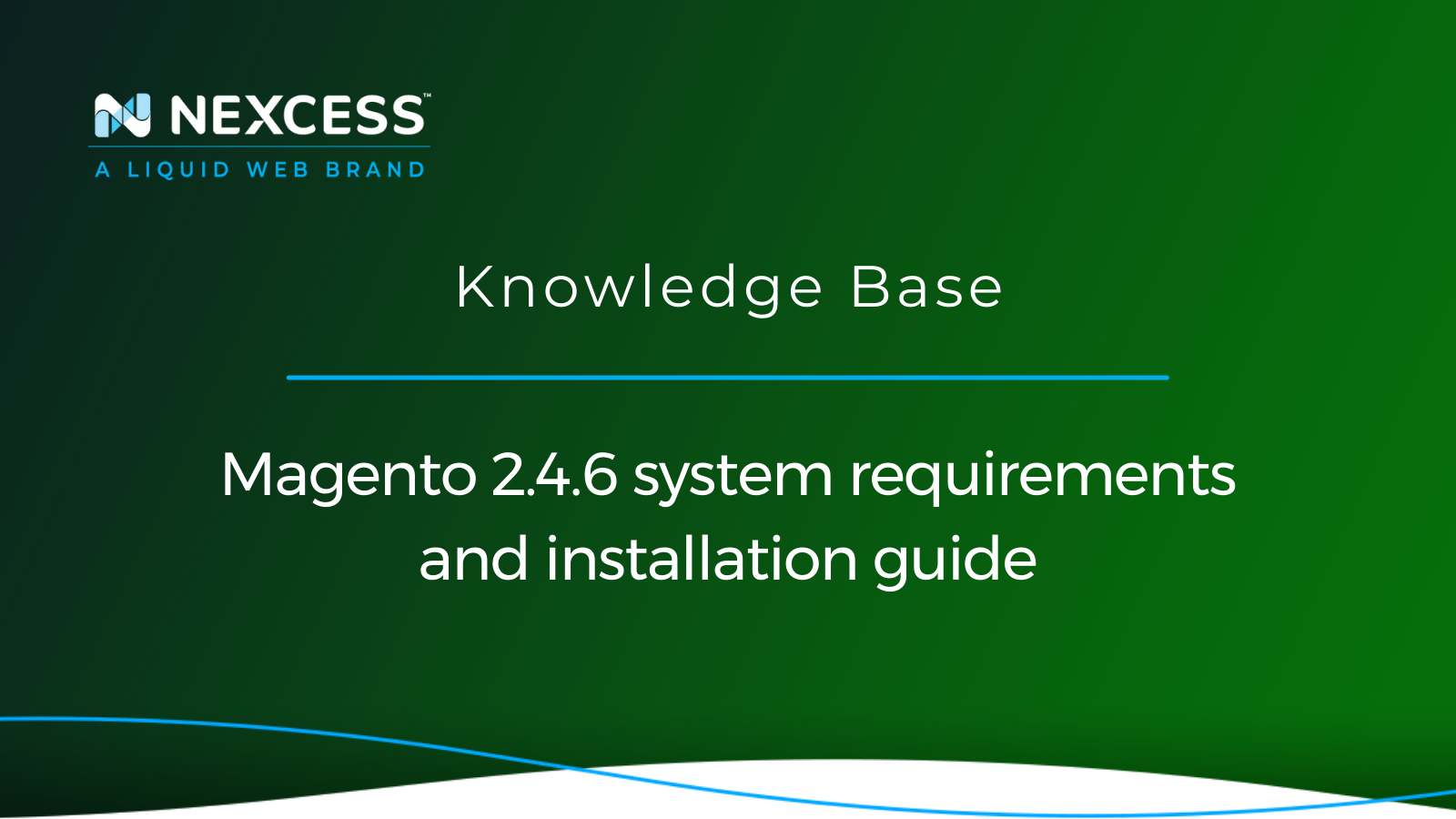
Credit: www.nexcess.net
Frequently Asked Questions
How Do You Pay With Liquid Web?
Pay with Liquid Web using credit cards, PayPal, or automated bank transfers. Manage payments through your account dashboard.
How Many Customers Does Liquid Web Have?
Liquid Web serves over 45,000 customers globally.
What Is Liquid Web Used For?
Liquid Web provides managed hosting solutions. Businesses use it for reliable web hosting, cloud services, and dedicated servers.
Is Nexcess Liquid Web?
Nexcess is a subsidiary of Liquid Web. They provide managed hosting solutions. Both companies specialize in web hosting services.
Conclusion
Setting up Liquid Web is a simple and efficient process for meeting your business needs. Their managed hosting services offer high performance and reliability. With 24/7 support, your site stays secure and running smoothly. Choose Liquid Web for customizable and scalable hosting solutions. Start your journey today with Liquid Web and experience top-notch hosting services.
