Securing RDP is crucial for protecting your remote desktop environment. Changing the default RDP port number is an effective way to enhance security.
Remote Desktop Protocol (RDP) is a widely used tool for remotely accessing computers. However, it can be a target for cyberattacks. By changing the default RDP port number, you add an extra layer of security. This simple step can deter many automated attacks. But port changing is just one part of the puzzle. There are several other measures you can take to secure your RDP effectively. In this blog post, we will explore various tips and best practices to enhance your RDP security. From strong passwords to advanced firewall settings, learn how to safeguard your remote connections and keep your data safe. For robust hosting solutions, consider Liquid Web.
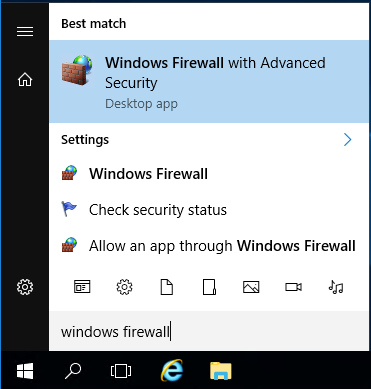
Credit: www.liquidweb.com
Introduction To Securing Rdp
Remote Desktop Protocol (RDP) is a powerful tool for remotely accessing computers. It allows administrators to manage servers and workstations from anywhere. Yet, using RDP comes with security risks that need to be addressed. In this section, we will explore how to secure RDP by changing default port numbers and other tips.
Understanding The Risks Of Default Rdp Ports
Attackers often target default RDP ports. The default port number for RDP is 3389. Attackers use this knowledge to scan networks for open RDP ports. Once found, they can launch brute-force attacks or exploit vulnerabilities.
Changing the default RDP port can reduce the risk of attacks. It makes it harder for attackers to find your RDP connections. While this is not a complete security solution, it is a simple step that adds an extra layer of protection.
The Importance Of Securing Remote Desktop Protocol (RDP)
Securing RDP is critical for maintaining the integrity of your systems. Unauthorized access can lead to data breaches, malware infections, and other serious issues. Implementing security measures helps protect sensitive information and ensures reliable system performance.
Here are some tips to secure RDP:
Change the default RDP port to a non-standard port number.
Use strong, unique passwords for RDP accounts.
Enable Network Level Authentication (NLA) to add an extra layer of security.
Implement two-factor authentication (2FA) to verify user identities.
Limit RDP access to specific IP addresses using firewalls.
Keep your systems up to date with the latest patches and security updates.
Monitor RDP logs for suspicious activity and set up alerts.
Liquid Web offers managed hosting solutions that prioritize security and reliability. Their services include DDoS protection, automatic backups, and proactive monitoring. These features help ensure your RDP connections are secure.
Feature | Description |
|---|---|
Managed Hosting Solutions | Optimized performance, security, and reliability |
24/7/365 Support | Expert support is available around the clock |
DDoS Protection | Protection against distributed denial-of-service attacks |
Automatic Backups | Regular backups to ensure data protection |
For more information on securing RDP and other hosting solutions, visit Liquid Web.
Changing The Default Rdp Port Number
Securing your Remote Desktop Protocol (RDP) can be crucial for maintaining the security of your server. One effective way is by changing the default RDP port number. This simple modification can significantly reduce the risk of unauthorized access.
Step-by-step Guide To Changing The Default Rdp Port
Follow these steps to change the default RDP port number on your Windows server:
Open the Registry Editor by typing regedit in the Run dialog (Win + R).
Navigate to the following registry subkey:
HKEY_LOCAL_MACHINE\System\CurrentControlSet\Control\Terminal Server\WinStations\RDP-Tcp.Find the entry named PortNumber and double-click it.
In the Edit DWORD Value box, select Decimal and type the new port number.
Click OK and close the Registry Editor.
Restart your server to apply the changes.
Remember to update any firewall rules to allow traffic through the new port number.
Benefits Of Changing The Default Rdp Port
Enhanced Security: Changing the default port makes it more difficult for attackers to identify your RDP.
Reduced Brute Force Attacks: Default ports are common targets for automated attack scripts.
Improved Network Performance: Less unwanted traffic reaching your server can lead to better performance.
Common Issues And Troubleshooting
Changing the RDP port can sometimes lead to connectivity issues. Here are some common problems and their solutions:
Issue | Solution |
|---|---|
Can’t connect to the server | Ensure the new port is open in the firewall. |
RDP client error messages | Double-check the port number in the RDP client settings. |
Registry changes not applied | Verify you have restarted the server after making changes. |
By following these tips, you can secure your RDP and protect your server from unauthorized access.
https://www.youtube.com/watch?v=B2H3uoNl29E
Additional Tips For Securing Rdp
Securing your Remote Desktop Protocol (RDP) is crucial for maintaining the integrity of your systems. While changing the default RDP port is an excellent first step, there are additional measures you can take to enhance security. Below are several practical tips to further secure your RDP.
Using Strong Passwords And Two-factor Authentication
Ensure all accounts using RDP have strong passwords. A strong password includes a mix of uppercase letters, lowercase letters, numbers, and special characters. It should be at least 12 characters long.
Implementing Two-Factor Authentication (2FA) adds an extra layer of security. With 2FA, users must provide two forms of identification before gaining access. This makes it much harder for unauthorized users to access the system.
Enabling Network Level Authentication (NLA)
Enable Network Level Authentication (NLA) to require users to authenticate before establishing a session. NLA reduces the risk of resource-based attacks, ensuring only authenticated users can access the RDP session.
Limiting Rdp Access With Firewalls
Use firewalls to limit RDP access to specific IP addresses or ranges. This minimizes the exposure of RDP to potential attackers. Configure your firewall only to allow traffic from trusted sources.
Here’s a simple table to illustrate firewall rules:
Rule | Description |
|---|---|
Allow | Traffic from specific IP addresses |
Deny | All other incoming traffic |
Using VPNs for An Added Layer Of Security
Use a Virtual Private Network (VPN) to create a secure connection over the internet. A VPN encrypts the data, providing an extra layer of security. This ensures that even if someone intercepts the data, they cannot read it.
Regularly Updating And Patching RDP
Keep your RDP software up-to-date. Regularly apply patches and updates to fix vulnerabilities. This reduces the risk of exploits targeting known issues in outdated software.
Consider setting up automatic updates to ensure your systems always have the latest security patches.
By implementing these additional tips, you can significantly enhance the security of your RDP setup. For more information on securing your systems, check out Liquid Web’s managed hosting solutions.
Credit: www.instagram.com
Monitoring And Auditing Rdp Access
Securing your Remote Desktop Protocol (RDP) access is crucial. Monitoring and auditing are essential parts of this process. Regularly checking RDP logs helps identify and mitigate potential security threats. Here, we will cover how to set up RDP logging, analyze access logs, and best practices for auditing RDP access.
Setting Up Rdp Logging And Monitoring
Setting up RDP logging is the first step towards monitoring. Enable the Audit Logon Events and Audit Account Logon Events in the Group Policy settings. This will track successful and failed login attempts. Use the Event Viewer to view these logs.
1. Open Group Policy Management.
2. Navigate to Computer Configuration > Policies > Windows Settings > Security Settings > Advanced Audit Policy Configuration > Audit Policies.
3. Enable 'Audit Logon Events' and 'Audit Account Logon Events'.
Using tools like Windows Event Viewer can help in viewing and analyzing these logs. You can also use third-party tools for more advanced monitoring features.
Analyzing Rdp Access Logs For Suspicious Activity
Regularly analyzing your RDP access logs is vital. Look for unusual patterns, such as repeated failed login attempts or logins at unusual hours. These can indicate a potential breach attempt.
Focus on specific event IDs to identify suspicious activities:
Event ID 4624: Successful login
Event ID 4625: Failed logon
Event ID 4647: User-initiated logoff
Create a baseline of regular activity. Compare it against current logs to spot anomalies. Utilize automated tools to receive real-time alerts on suspicious activities.
Best Practices For Auditing Rdp Access
Adopting best practices ensures comprehensive auditing. Here are some tips:
Regularly review logs: Schedule periodic reviews of your RDP logs to ensure optimal performance.
Use automated tools: Implement tools that can automate log analysis and alert you to potential issues.
Limit RDP access: Restrict RDP access to only necessary users.
Enforce strong authentication: Use multi-factor authentication for RDP access.
Keep your system updated: Regularly update your software to patch vulnerabilities.
Implementing these practices will enhance the security of your RDP access.
Pros And Cons Of Securing Rdp
Securing your Remote Desktop Protocol (RDP) is vital for protecting your server from unauthorized access. Understanding the pros and cons of enhancing RDP security can help you make informed decisions about your server management. Below, we explore both the advantages and potential drawbacks of securing RDP.
Advantages Of Enhanced Rdp Security Measures
Implementing robust security measures for RDP can offer several benefits:
Increased Security: Changing the default RDP port reduces the risk of automated attacks.
Reduced Risk of Unauthorized Access: Enhanced security protocols make it harder for hackers to infiltrate your system.
Improved Compliance: Meeting industry standards for security can protect you from legal and financial repercussions.
Peace of Mind: Knowing your server is secure allows you to focus on other aspects of your business.
Potential Drawbacks And Challenges
While securing RDP has numerous benefits, there are some challenges to consider:
Complexity: Implementing enhanced security measures may require technical expertise.
Increased Maintenance: Regular updates and ongoing monitoring are crucial for maintaining security.
Compatibility Issues: Some security measures may not be compatible with all software or systems.
Potential Performance Impact: Implementing enhanced security protocols can sometimes negatively impact server performance.
By weighing these pros and cons, you can decide the best approach to securing your RDP, ensuring a balance between security and usability.
)
Credit: tsplus.net
Specific Recommendations For Ideal Users
Securing Remote Desktop Protocol (RDP) is essential for maintaining the integrity of your network. Changing the default RDP port numbers can make unauthorized access more difficult. Here are specific recommendations tailored to different user types to enhance their RDP security.
Best Practices For Small Businesses
Small businesses often lack dedicated IT teams, making it crucial to follow these best practices:
Change Default Port: Use a non-standard port for RDP to reduce exposure to potential security risks.
Firewall Configuration: Set up firewalls to restrict RDP access to trusted IP addresses.
Strong Passwords: Implement strong, complex passwords for all RDP users.
Regular Updates: Keep your operating systems and RDP software up to date.
Security Tips For Large Organizations
Large organizations face more complex security challenges. Here are some advanced tips:
Multi-Factor Authentication (MFA): Use MFA to add an extra layer of security.
Network Level Authentication (NLA): Enable NLA to require user authentication before establishing a session.
Remote Desktop Gateway (RD Gateway): Use an RD Gateway to manage and secure Remote Desktop Protocol (RDP) connections.
Proactive Monitoring: Implement proactive monitoring to detect and respond to suspicious activities.
Recommendations For Individual Users
Individual users can also secure their RDP connections by following these simple steps:
Change Default Port: Choose a random port above 1024 for RDP.
Strong Passwords: Use a combination of letters, numbers, and special characters.
Disable RDP When Not in Use: Turn off RDP when it is not needed.
Enable Windows Firewall: Ensure that Windows Firewall is enabled and configured correctly.
For more advanced and scalable hosting solutions, consider Liquid Web Hosting Services. With features like 24/7 support, high-performance infrastructure, and automatic backups, Liquid Web can help secure your online presence.
Frequently Asked Questions
How To Change Rdp Default Port?
To change the RDP default port, open the Registry Editor. Navigate to HKEY_LOCAL_MACHINE\System\CurrentControlSet\Control\Terminal Server\WinStations\RDP-Tcp. Modify the “PortNumber” value to your desired port number. Restart your computer.
How To Make Rdp More Secure?
To enhance RDP security, use strong passwords and enable Network Level Authentication. Restrict access with firewalls and configure account lockout policies to strengthen security. Regularly update your software and use VPNs. Disable unused services and actively monitor remote sessions to ensure optimal performance.
Should You Change Your Rdp Port?
Yes, you should change your RDP port. This helps improve security by reducing the risk of automated attacks.
What Is the Most Secure Port for Remote Desktop Protocol (RDP)?
The most secure port for RDP is a non-standard port. Change the default port 3389 to enhance security.
Conclusion
Securing your RDP by changing the default port is essential. It enhances security and reduces the risk of attacks. Implementing these tips helps keep your data safer and systems more secure. Regular updates and strong passwords are crucial. Consider managed hosting solutions, such as Liquid Web, for enhanced protection. Their services include 24/7 support and high-performance servers. Taking these steps ensures a more secure and efficient RDP experience. Prioritize security to protect your business and data.

